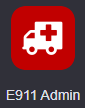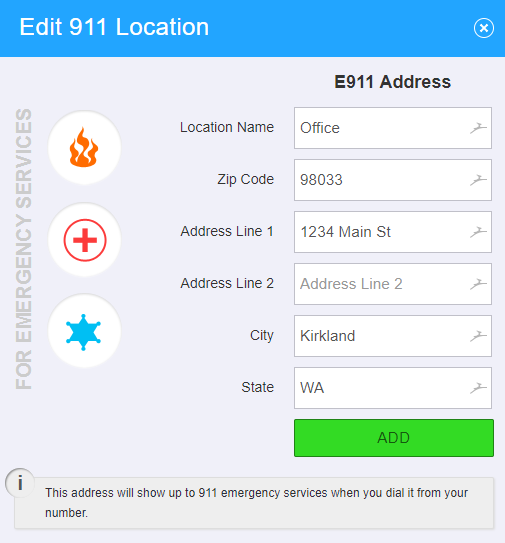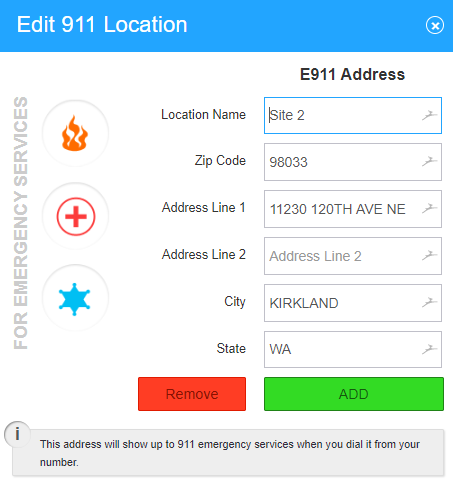The E911 Admin application allows account administrators to be able to view and modify all of their E911 enabled numbers from a single location, as well as move specific devices to their correct physical locations. By moving devices into their correct physical locations, this ensures when that device calls 911, the correct address is passed through to the 911 operator in case of emergency. This article will show you how to do the following. - How to manage your E911 address information for all numbers on an account.Adding a new E911 location
- Edit an existing E911 location
- Move devices between E911 locations
|