- Login to the Audian Portal.
- Click the 9 square button at the top right of the screen.
 - Click on the Smart PBX app.
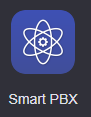 - Click on Main Number on the left.
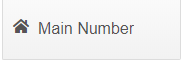 - Click on Office Hours Strategy.
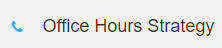 - Click on Custom Office Hours.
 - Check the box next to the days that you are open and then set the hours of operation.
 - If your office also closes for lunch each day, you can set the times that it does here as well.
 - Click Save Changes.
 - Now click on Office Holidays.
 - Check the Are you closed holidays? box.
 Image Added Image Added - Now click on Add Holiday on the right to set specific days that you are closed.
- Select the preferred type of Holiday event to be created.
- Single Day - Select a specific date and time window to be closed.
- One Time Use - Allows you to set a specific date and year for a one time use holiday.
- Date Range - Select a start and end date.
- Advanced - Allows for options such as 3rd Tuesday of March to be set.
- All National Holidays - Shows a list of all National Holidays that can be enabled or disabled as needed.
- Click Save Changes.

|