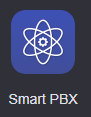Description:
| Tip |
|---|
Audian offers the ability to have a Live Stream played while a call is on hold. Don't be confined to a repeating loop, with interruptions for announcements. Streams can be hosted by Audian or setup on your own Shoutcast or streaming server. This article will show you how to do the following:
|
| Warning |
|---|
WARNING: Please ensure that the stream you use is available 24/7. If the stream selected here attempts to be played, and is unavailable, the call may fail completely. |
Methods:
| Info | |||||
|---|---|---|---|---|---|
| |||||
|
| Info | ||||||||||
|---|---|---|---|---|---|---|---|---|---|---|
| ||||||||||
|