- Login to the Audian portal and select the SMS app in the Apps section at the top.
 - Click SMSflows.
 Image Removed Image Removed Image Added Image Added - On the left side of the screen, click the +SMSflow.
 - Click the edit icon in the name and number section of the flow.
 - A popup will appear where you can edit the name.
 - Press the Save Changes button.
- If you would like to add a phone number then press the "Click to add number" button in the root of the flow.

- When adding a number you can select any number on the account that is not assigned to an SMS flow.
- On the right side of the page in the Actions toolbar, drag and drop an action element into the root of the flow which will be highlighted in green.
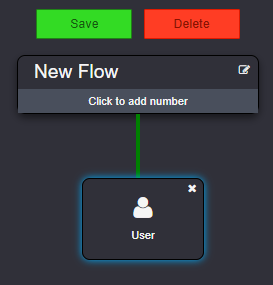 - A flow element will appear under the root that is highlighted in blue as well as the properties window in the right-side toolbar.
 - Fill out the properties section, and then click Apply.
- To UNDO this addition, click Cancel.
- Drag and drop another action into the flow. This time you will notice a Next and Error option from the flow element that we just created.
- Next: Moves to this step if the step above was successful.
- Error: Moves to this step if the step above failed and usually acts as a catch for errors.
- Fill in the properties section and click Apply.
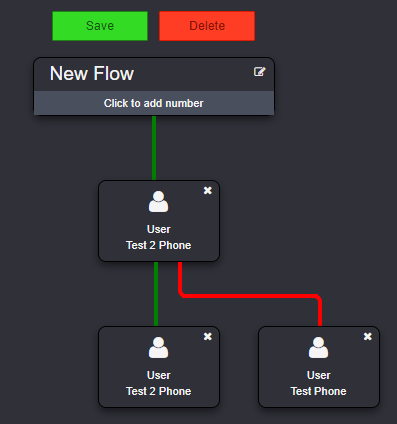 - Press the Save button at the top.
|