| Expand |
|---|
| title | Audian Softphone App (iOS) (Coming Soon) |
|---|
| | Info |
|---|
| | Expand |
|---|
| - Select the Audiapp from your application list.
 - The application should launch into the dialer screen, if it does not, tap the Dialer icon at the bottom.
 - Dial the number to be called, and press the green Dial button.
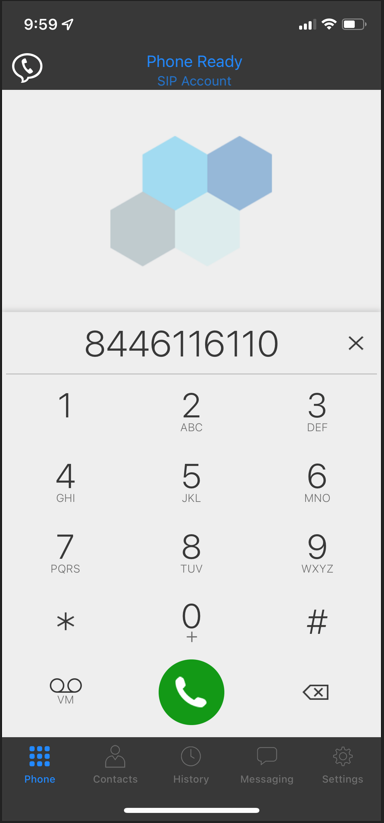 - Once the call is connected, press the red End Call button to end the call.
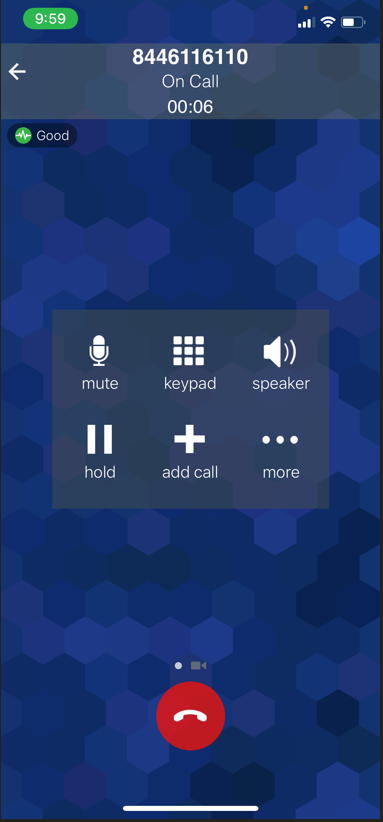
|
|
| Info |
|---|
| | Expand |
|---|
| title | Answer Incoming Call |
|---|
| - Drag the Phone icon to either Accept or Decline the incoming call.
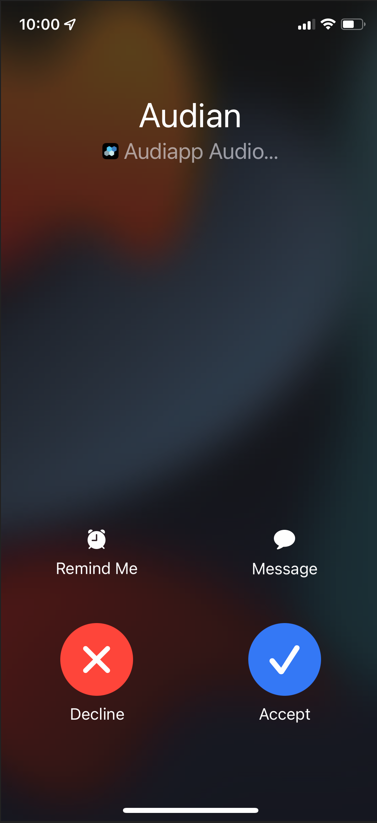 - Tap Decline or Accept when a call comes in.

|
|
| Info |
|---|
| | Expand |
|---|
| title | How to Transfer Calls |
|---|
| | Info |
|---|
| | Expand |
|---|
| - While on an active call, tap the ... more button.
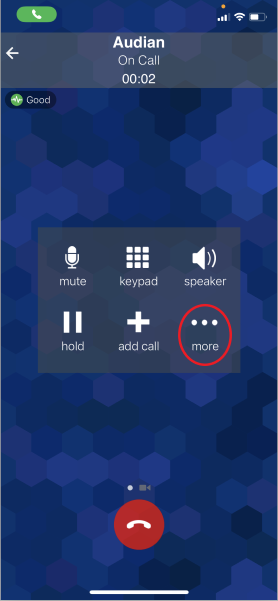 - Tap Transfer.
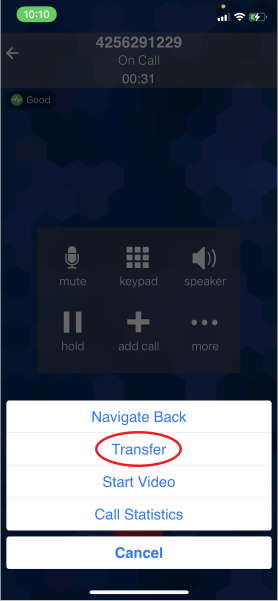 - Enter the phone number or extension that you would like to transfer the call to and tap the Transfer button.
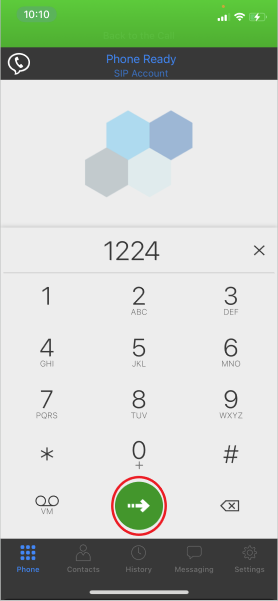
|
|
| Info |
|---|
| | Expand |
|---|
| title | Warm/Attended Transfers |
|---|
| - While on an active call, tap the hold button.
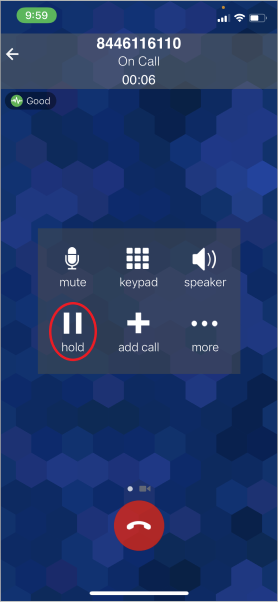 - Tap the + add call button, and dial the #/Extension of the party you are going to transfer the call to.
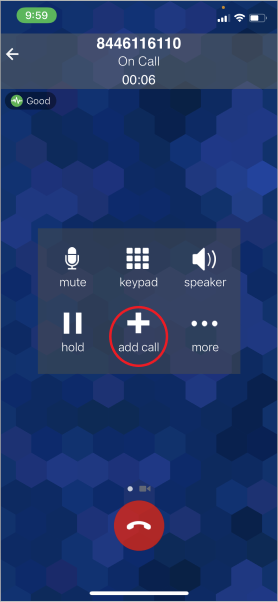 - Once the second call is connected and you are ready to complete the transfer, tap the ... more button.
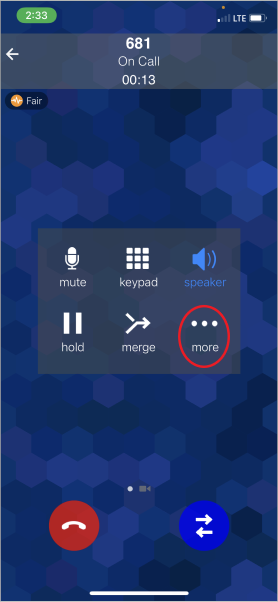 - Now, tap the Transfer to... option. The calls will be transferred and you will drop off of both calls.
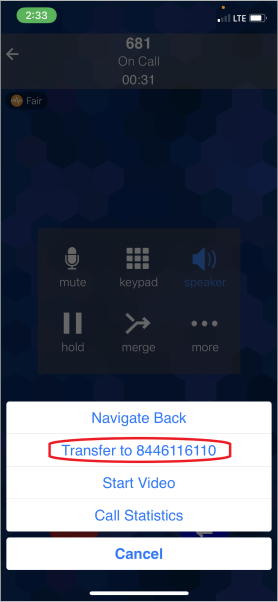
|
|
|
|
| Info |
|---|
| | Expand |
|---|
| - When a call is missed and a voicemail left, you will see icons on the dial pad to indicate a new VM.
 - Dial *98 or tap the VM button.
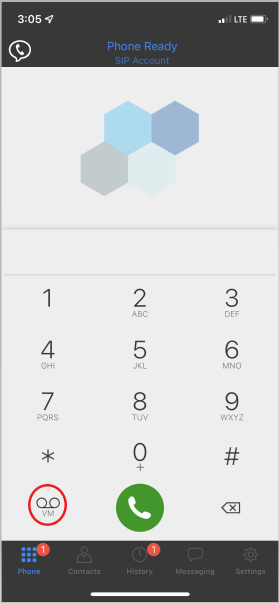 - Enter the PIN if prompted, otherwise new Voicemails should be available.
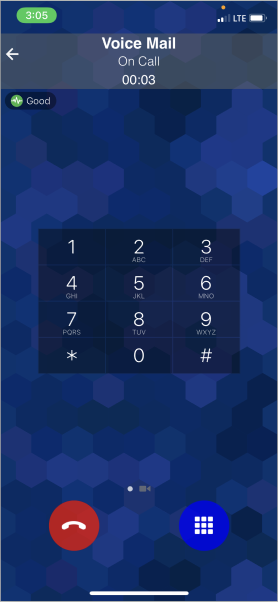
|
|
|
|