- Drag the Phone icon to either Accept or Decline the incoming call.
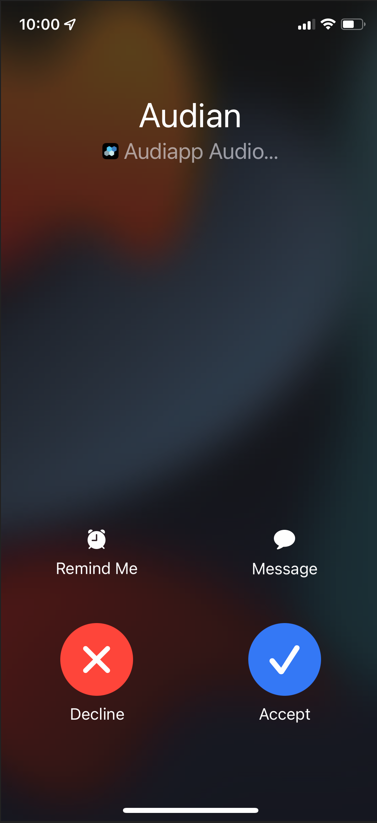 - Tap Decline or Accept when a call comes in.

Note: If calls are not ringing when the phone is asleep, tap the Menu Icon > Settings > Preferences > Ensure that Private when in Background toggle switch is On. |