How To - Assign Extensions & Phone Numbers - SPBX
Owned by David Klein
Description:
This article will show you how to do the following:
- How to assign an extension and a phone number to a user.
Methods:
Extensions
- Login to the Audian Portal.
- Click the 9 square button at the top right of the screen.

- Click on the Smart PBX app.
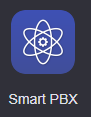
- Click Users on the left.
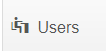
- Click the user's Extension field.
- Note: New users will require an extension to be assigned at creation, some older users may not have extensions, some features will not work until one is assigned.
- Click Add an extension to this user.
- Enter in the Extension Number.
- Click the Save Changes button.
Phone Numbers
- Login to the Audian Portal.
- Click Users on the left.
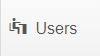
- Click on the Phone Numbers field for the preferred user.
- Click Add from Spare Numbers.
- If you need a number, click Buy Numbers.
- Select the number
- Click the Save Changes button.