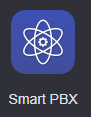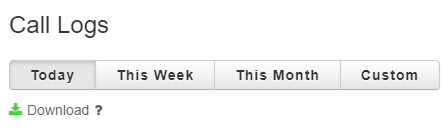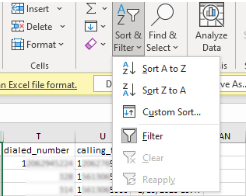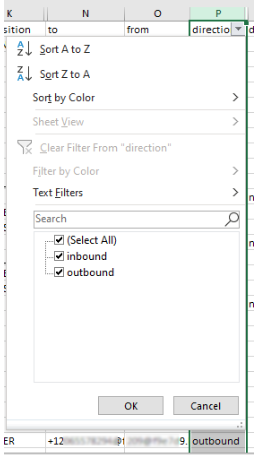How To - Export and Filter Raw Call Logs
Description:
This article will show you how to do the following:
- How to download and filter the raw call logs
Methods:
- Login to the Audian Portal.
- Click the 9 square button at the top right of the screen.
- Click on the Smart PBX app.
- Select Call Logs on the left.
- Set the Call logs filter (Today, This week, This Month, Custom)
- Clicking Download will download all call logs for the time period selected.
- Note: The time listed on the download is in GMT (8 Hours difference with PST)
- Open the .csv file that is downloaded.
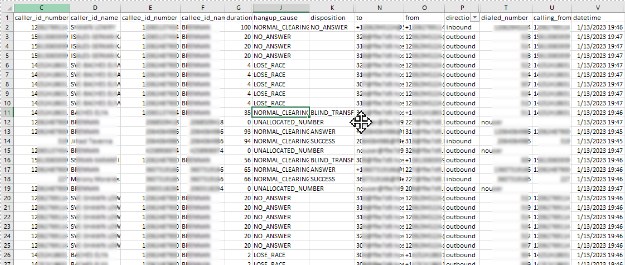
Column Details:
caller_id_number: The Caller ID of the person initiating the call.
caller_id_name: The Caller ID Name of the person initiating the call.
callee_id_number: The Caller ID of the person receiving the call.
callee_id_name : The Caller ID of the person receiving the call.
duration_seconds: Total Length of the entire call-in seconds.
hangup_cause: The reason for the call ending.
- NORMAL_CLEARING: Normal Call
- NO_ANSWER: No User answered the call.
- LOSE_RACE: Ring Group only, of User who didn’t Answer the call.
- UNALLOCATED_NUMBER: Destination wasn’t clear (Caller didn’t make a option)
- ORIGINATOR_CANCEL: Caller Hung Up.
disposition: Specific Call Events
- NO_ANSWER: No User answered the call.
- SUCCESS: No User answered the call.
- ANSWER: Call Answered by User.
- BLIND_TRANSFER: Call Transferred directly to another destination.
- ATTENDED_TRANSFER: Call Bridged to another User before the Transfer.
- ORIGINATOR_CANCEL: Caller Hung Up.
to: Destination Number of the Call or Where the call came from.
from: Source Number of the Call or Where the call went to.
direction: Direction of the Call whether they system received/inbound or sent/outbound calls.
* NOTE: Direction can be misleading due to ring groups and direction, so verify using Caller ID Number, and that it was a call into one of the company numbers.
dialed_number: Where the call went to. This will give a detail on who internal was called.
calling_from: Where the call came from. This will give a detail on who internal call out.
datetime: The Date/Time of when the call was placed.
request: Device SIP USERNAME.
interaction_id, other_leg_call_id, and bridge_id: Call Sequence. This is depending on how many jumps the call makes, such as Ring Group calls, and Transfers. Which is why time doesn’t line up, because a call could be place at TIME, then transfer later, so the sequence of that same call is split up.
* NOTE: Internal Calls will show two logs, since it would be an outbound to inbound call.
**An Inbound Call that are transfer, make and additional route such as Virtual Receptionist or Smart Directory can stamp the call as Outbound Call, even though it originated as an inbound call.
- Select one or all Column to enable this feature. (Recommend Selecting All Columns)
- Navigate to the Home Section in the Toolbar, then find Sort and Filter, and check the Filter option.
- This will allow you to filter calls such as “direction” with find inbound and outbound calls.
Advance Call Examples:
Find Outbound or Inbound Calls by Users:
Filter and Sort both “callee_id_number “/(“direction”, check direction notes above for details) and “dialed_number”/”to” or “dialed_number”/”From” of the to get Call to or from a specific User.