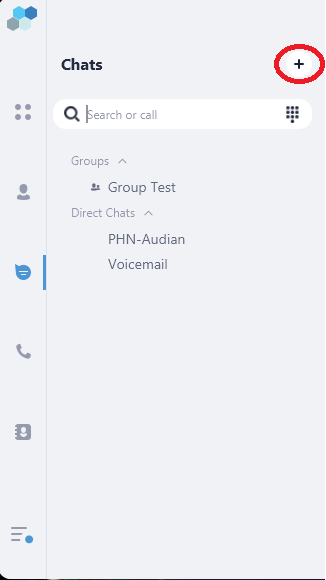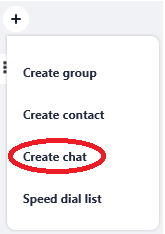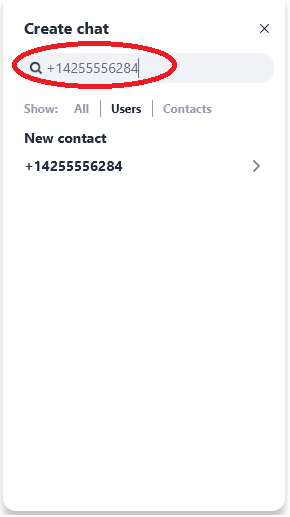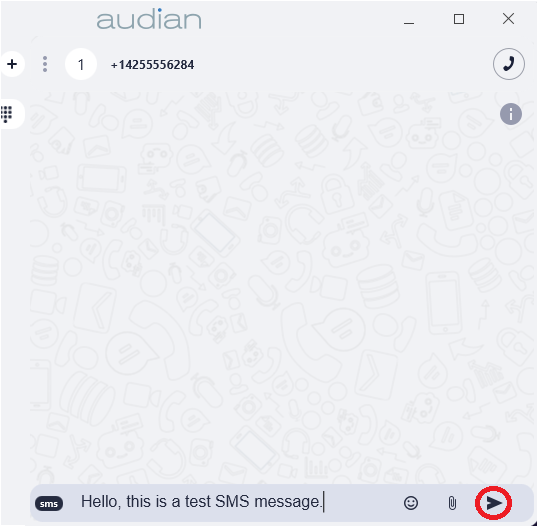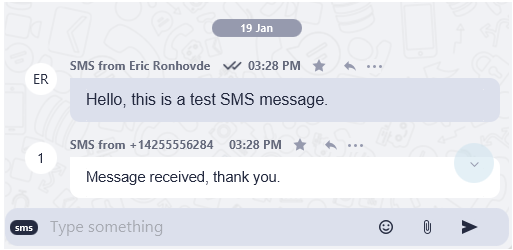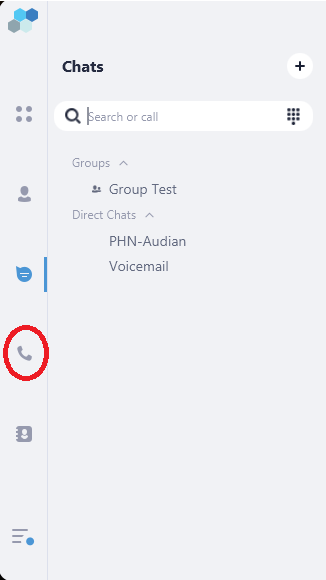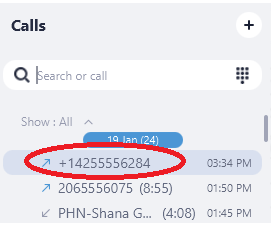How To - Send SMS/Text Message - Desktop
Description:
Methods:
Send new SMS
- Click the + symbol at the top left of the Audian UC window.
- Click Create Chat.
- In the Search or Call field, enter the desired number to send the SMS to, and then click the > symbol.
- Note: When entering a number for the first time, use +1 at the beginning of the number. This way replies will show in the same window.
- In the SMS field, type the desired message, and then click the Send icon.
- Replies will appear in the same chat window, IF the number that the original SMS was sent to has the +1 in front of it. Messages sent to #s without the +1 will still be sent, but replies will show as coming from that number with a +1 at the beginning.
Send SMS via Call Logs
- Select the Calls icon on the left.
- Scroll to and select or enter a number to search for a call from the call logs.
- In the logs window, type out the SMS message to be sent, and then click Send icon.