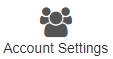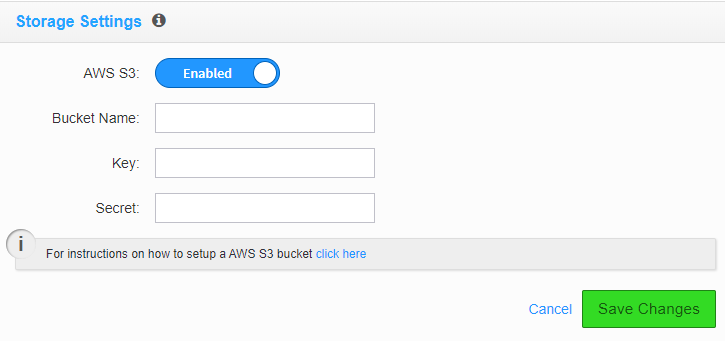How To - Setup Amazon S3 for Call Recording
Description:
This article will show you how to do the following.
- Setup an AWS S3 call recording storage bucket for account-level call recording.
AWS S3 storage is an alternative way to store call recordings off of the Audian system and is HIPPA compliant.