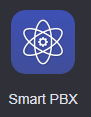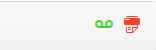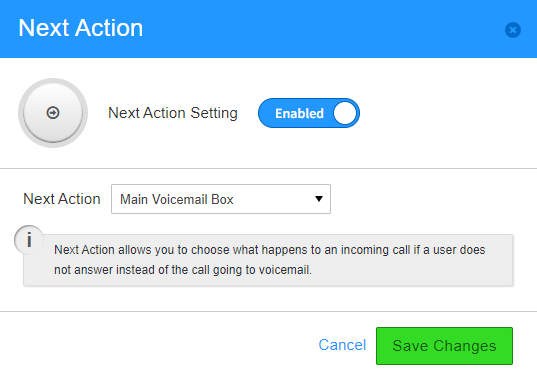How To - Setup Next Action for a User
Description:
- The voicemail feature must be disabled to use this feature. This does not remove the voicemail box but disables it from the normal user's callflow.
- When the next action feature is disabled the voicemail box will be re-enabled.
- This feature is not available for Users with custom callflows in smart PBX.
- If a device is selected as the Next Action instead of a user, any calls that are missed by either user would be dropped.