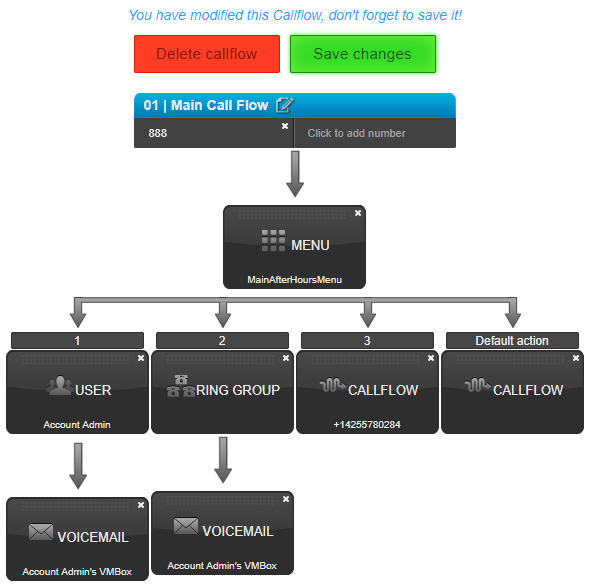Call Flow - Auto Attendant Setup
Owned by David Klein
Description:
Menus or Auto Attendants is the automated system that allows callers to hear a greeting before making a selection between 0-9, *, and #.
This article will show you how to do the following:
- Setup an auto attendant
- Record an auto attendant greeting
Methods:
Description: In order to set up a call flow you will need to assign a number to the Main Numbers section.
- Login to the Audian Portal.
- Click the 9 square button at the top right of the screen.

Click the Call Flows app icon.
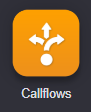
- Click Call Flows.
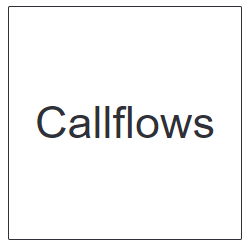
- Locate the call flow that you would like to create the auto attendant on.
- If you need to create one, see article: Call Flow - Setup
- Drag and drop the Menu tag from the Actions bar into the menu section.

- A pop-up box will appear, you can select an existing menu or create a new one, Click Add a new menu.
- Fill out the following information.
- Name:
- Prompt Record PIN: This pin is what you will need to record the menus greeting.
- For the Greeting Message, click Create.
- Enter in the name of the greeting.
- Select the type of greeting you would like, upload a file or use Text to Speech (TTS).
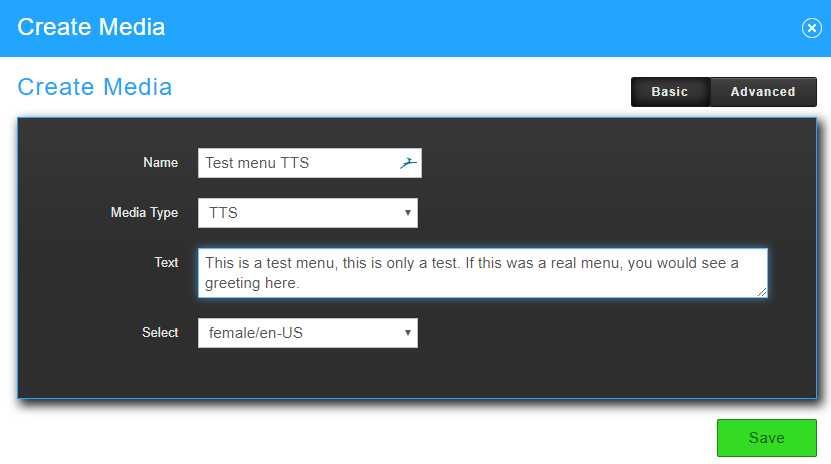
- Click Save.
- Click Advanced at the top.
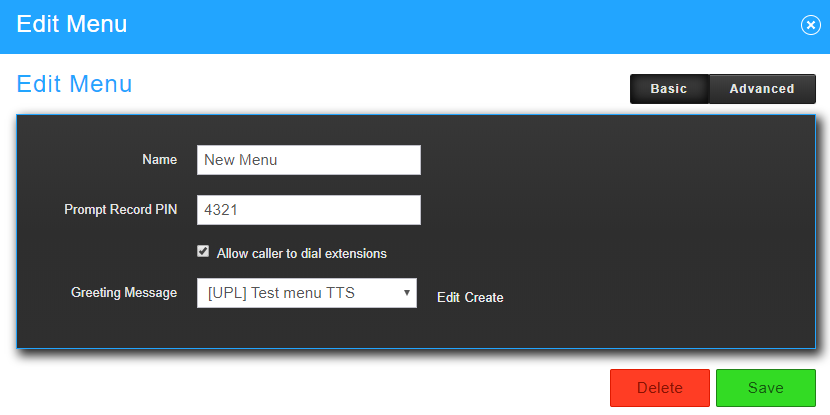
- Next, click Options.

- Set the following options as needed.
- Number of retries on misdial: This setting determines how many times a user can input an invalid menu selection before routing to the default option.
- Note: Set this to 1 if you want the call to go to the default option on the first attempt.
- Timeout for dialing: This sets the time the menu will wait after the greeting to repeat or go to the default option.
- Allow outside recording: Enable this so you can call into the menu on a phone outside the Audian network.
- Suppress playing of Invalid Entry: This disables the error message if someone presses a number that is not set up on the menu or if the user doesn't press anything.
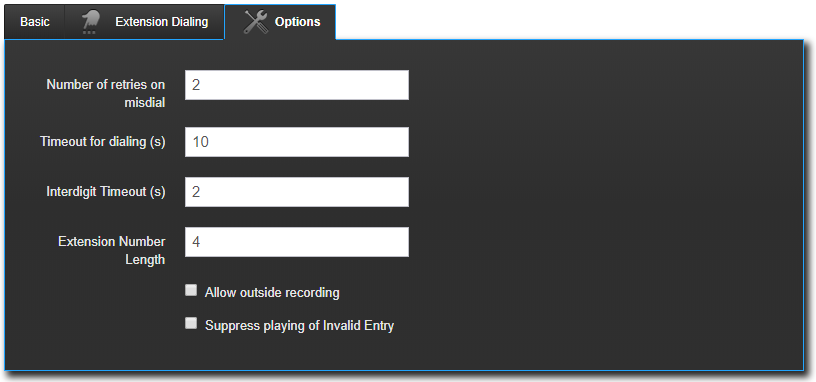
- Number of retries on misdial: This setting determines how many times a user can input an invalid menu selection before routing to the default option.
- Click Save.
- Populate the menu with the following by dragging the option into the callflow.
- Users: Rings a single user and is usually followed by a voicemail option.
- Callflow: Rings to another call flow which allows you to chain call flows or to specific users call flows.
- Ring Groups: Rings a group of users or devices and is usually followed by a voicemail option.
- Voicemail: Sends a call to a designated voicemail box.
- Directory: Send the call to a dial by name directory.
- Choose the Menu option from the drop-down box, and then click Save.
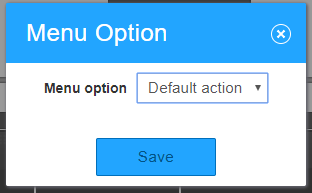
- Repeat these steps as you build out the menu.
- Click Save Changes when completed.