Upload Media/Audio files - Callflows
Owned by Eric Ronhovde
Description:
This article will show you how to do the following:
- Upload pre-recorded media files to be used in menus/auto attendants and for hold music
Methods:
- Login to the Audian Portal.
- Click the 9 square button at the top right of the screen.

Click the Call Flows app icon.
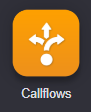
- Click Media.
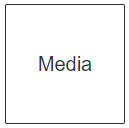
- Click Add at the top.

- Enter a file name for the recording to be uploaded, leave the Media Type set to File, and then click Choose File.
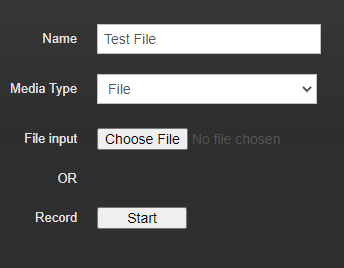
Note: If you are using the Chrome browser and have a microphone attached to your computer, you can record media files straight from the browser window - Select the preferred file from your computer, and then click Open.
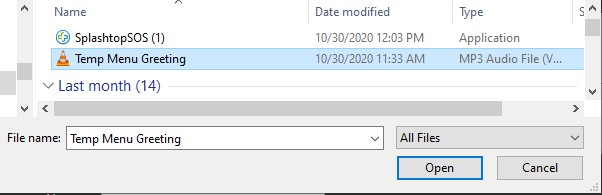
- Click Save at the bottom.
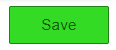
- Note: Currently only .mp3 and .wav files are able to be used. If needed, there are a number of free conversion websites that can be used.
- Current maximum file size is 5mb, MP3 files tend to be smaller than WAV files. Recordings can also be converted to Mono sound to help reduce file size.