How To - Forward Calls (Device) - T46G
Owned by David Klein
Description:
You can configure your phone to forward incoming calls to another party by the static forwarding. You can also forward calls while your phone is ringing, refer to the dynamic forwarding.
This article will show you how to do the following:
- Enable and disable Call Forwarding
Methods:
Three types of static forwarding:
- Always Forward: Incoming calls are immediately forwarded.
- Busy Forward: Incoming calls are immediately forwarded if the phone is busy.
- No Answer Forward: Incoming calls are forwarded if not answered after a period of time.
Note: The Audian ring groups system does not honor call forwarding settings enabled on the physical phone. Please use the Find me, Follow Me forwarding for any advanced forwarding setups.
- On the phone, press the Menu button and navigate to Call Features, and then Call Forward.
- Press
 or
or  to select the desired forwarding type, and then press the Enter soft key.
to select the desired forwarding type, and then press the Enter soft key. - Depending on your selection:
- If you select Always Forward:
- Press
 or
or  , or the Switch soft key to select Enabled from the Always Forward field.
, or the Switch soft key to select Enabled from the Always Forward field. - Enter the destination number you want to forward all incoming calls to in the Forward To field.
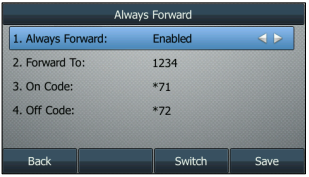
- Press
- If you select Busy Forward:
- Press
 or
or  , or the Switch soft key to select Enabled from the Busy Forward field.
, or the Switch soft key to select Enabled from the Busy Forward field. - Enter the destination number you want to forward incoming calls to when the phone is busy in the Forward To field.
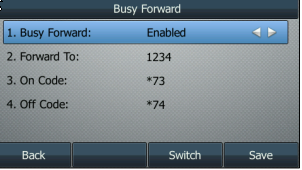
- Press
- If you select No Answer Forward:
- Press
 or
or  , or the Switch soft key to select Enabled from the No Answer Forward field.
, or the Switch soft key to select Enabled from the No Answer Forward field. - Enter the destination number you want to forward unanswered incoming calls to in the Forward To field.
- Press
- If you select Always Forward: