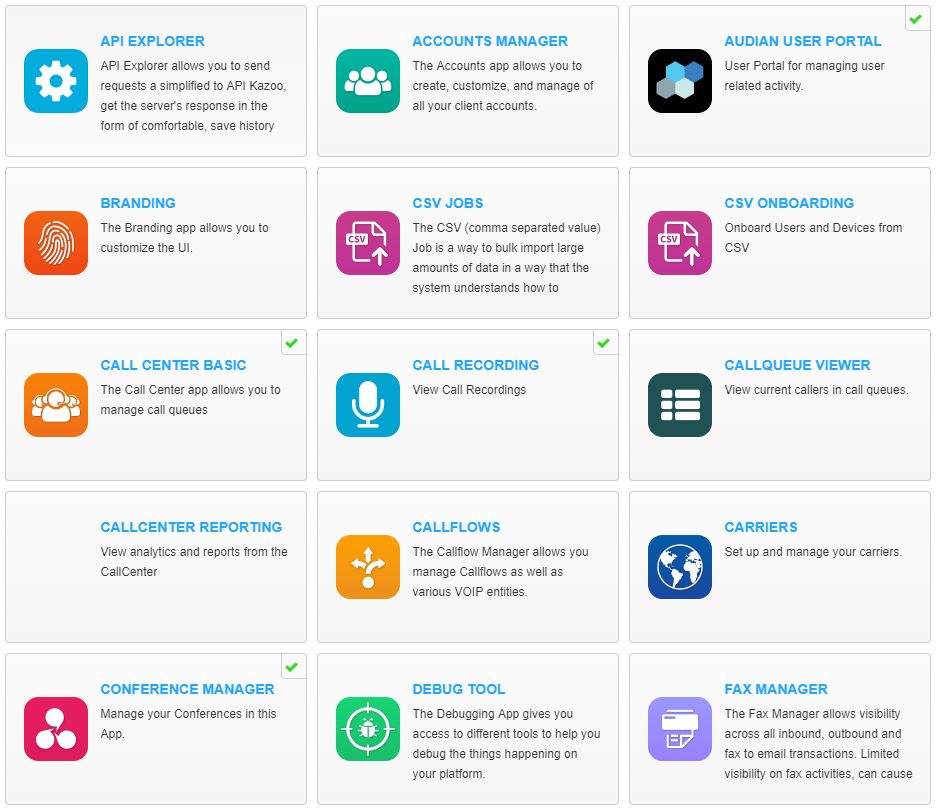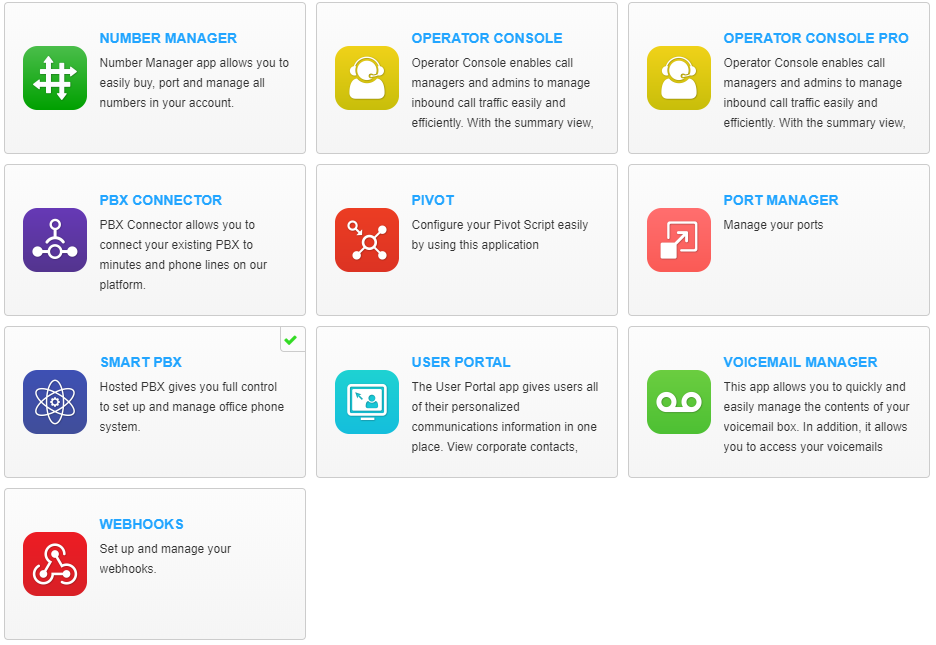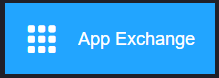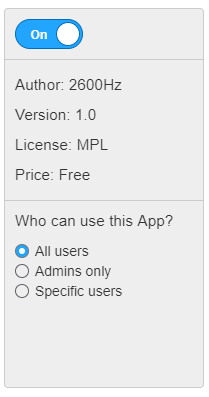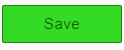How To - Enable Account Apps (Account Admin)
Description:
Only account admins have the ability to enable this for the account.
Note: If an application shown in the list below is not available, please email 611@audian.com to have that application turned on for the account.