How To - Add Additional Voicemail Email Notifications Contacts
Owned by David Klein
Description:
This article will show you how to do the following:
- Setup email notifications on a user's voicemail box
Methods:
- Login to the Audian Portal.
- Click the 9 square button at the top right of the screen.

- Click on the Smart PBX app.
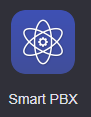
- Click Voicemail Boxes.
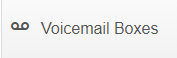
- Click the Edit icon for the desired users voicemail box.

- Click Advanced at the top.
- Click Recipients.
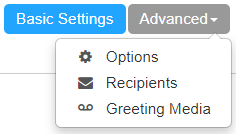
- Click the Add New Recipient field.
- Enter the recipient's email address.
- Click Add.
- Repeat steps 8-10 to add additional contacts.
- Once all recipients have been added, click Save Changes.